How can you add a Pinterest widget to your blog sidebar? Today we will answer that question! This post originally appeared on Lewis Lane Designs. It was written by Nicki Lewis, a proud IBA member. Thank you for sharing Nicki, and we are happy to have you with us! Now let’s grow your Pinterest account! – Tina
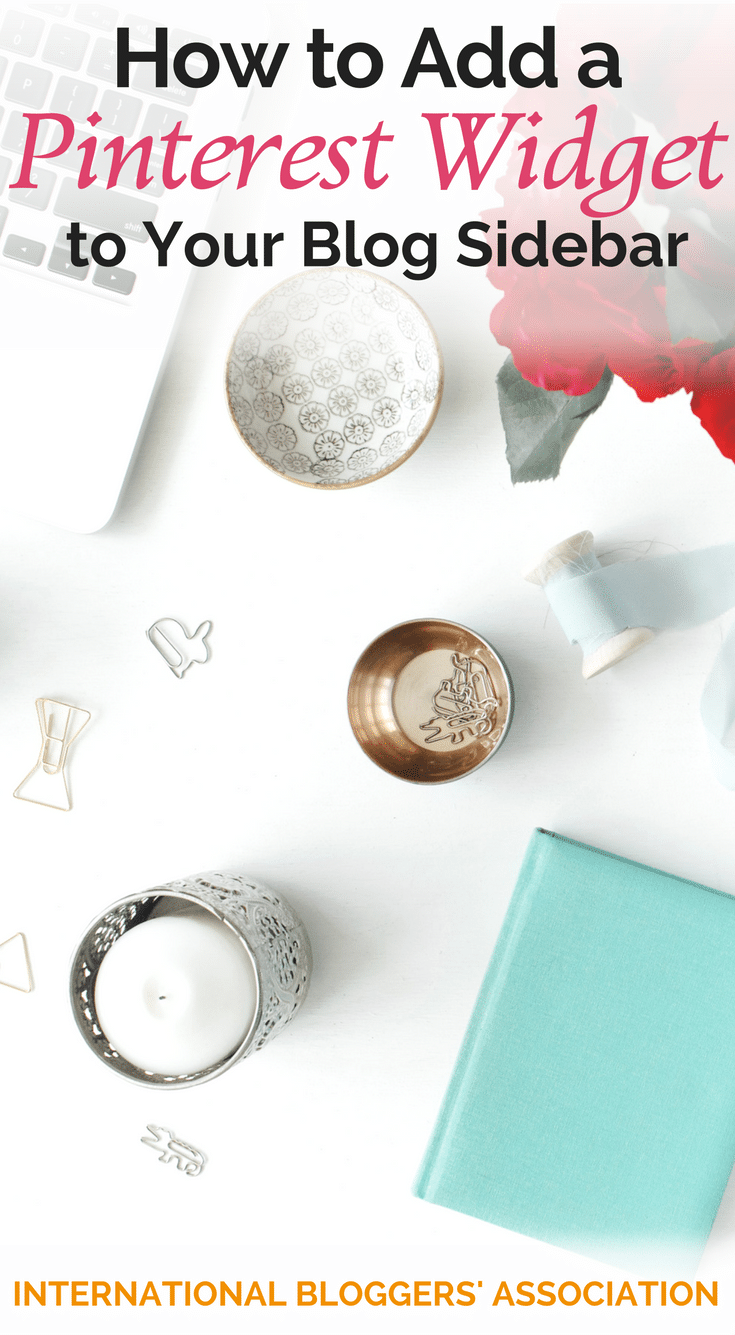
Go ahead and ‘PIN’ me for later!
How to Add a Pinterest Widget to Your Blog Sidebar
In this tutorial, I want to show you how to add a Pinterest widget to your blog.
One of the 5 Key Elements for your Sidebar is Social Media. You want to put your social media buttons on your sidebar to help readers connect with you, but besides the buttons, it is a good idea to add your social media profiles to your sidebar as well.
You can either add your profile or a particular board if you have one you want to highlight.
Adding Pinterest Profile
-
- Go to Pinterest widget builder
- Select Profile Widget on the side
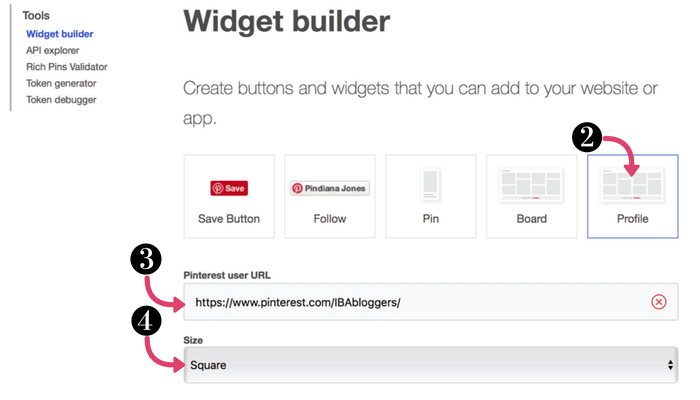
- Place your user URL in the top box
(You find this by going to your profile and copying the URL) - Select the custom size you want
(You can click on each one to get a preview to help you decide how you want it to look)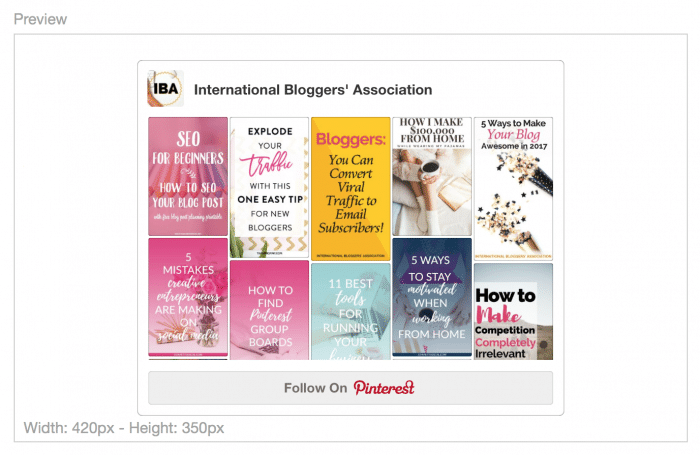
- Copy the Code it generates in the box

- Go to your WordPress Dashboard > Appearance > Widgets
- Put a text widget where you want your board to display
- In the text box paste the code you copied
- Click Save
[clickToTweet tweet=”Read this simple tutorial on how to add a #Pinterest widget to your blog sidebar!” quote=”Please click here to share this simple tutorial with your followers on Twitter!”]
Adding Pinterest Board
-
- Go to Pinterest widget builder
- Select board widget
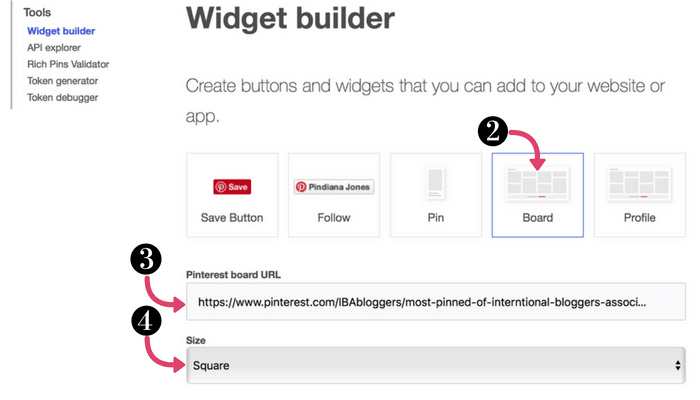
- Copy and paste the URL for the board you want to display in the Pinterest Board URL box
- Select the way you want to display
(You can click on each one to get a preview to help you decide how you want it to look)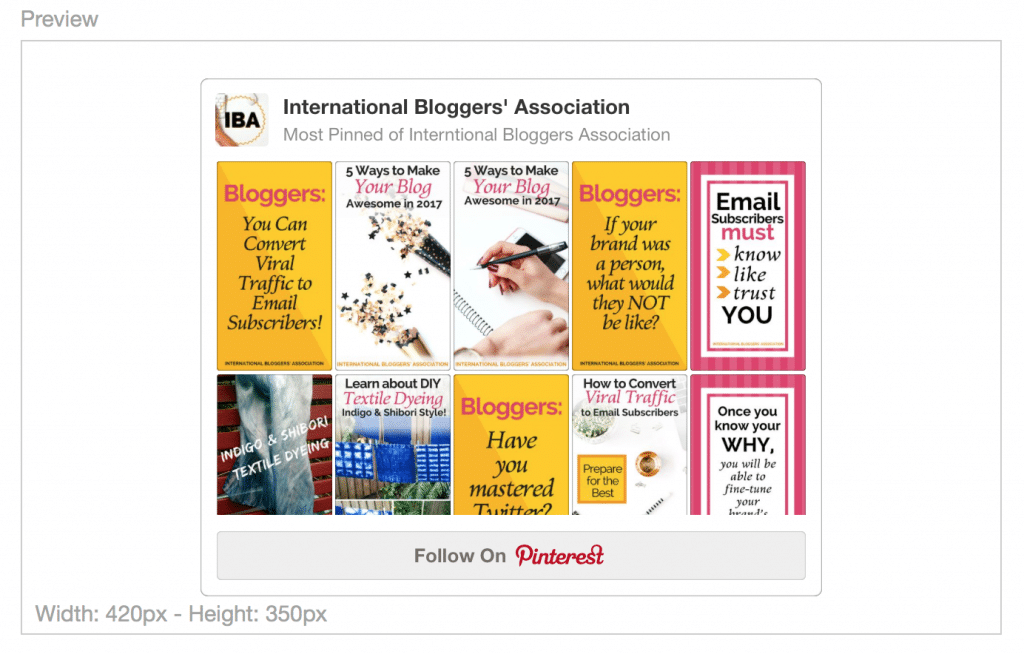
- Copy the code in the box under preview

- Go to your WordPress Dashboard > Appearance > Widgets
- Put a text widget where you want your board to display
- In the text box paste the code you copied
- Click Save
How to Add pinit.js
You will need to add pinit.js once per page, right before the closing </BODY> tag. This can be done several ways and is really easy.

If you use Genesis Framework go to Genesis> Theme Settings, and then look for Header and Footer Script box. Just paste the code in the Footer Scripts box.
For standard WordPress, you’ll probably need to add a plugin. GoDaddy has an excellent tutorial on adding javascript to footers with a couple of options to choose from.
Last Step
Preview your page, and it should show up!
Hopefully, this helps. Feel free to contact me via email or social media if you need any help 🙂
Which Pinterest widget do you think is more beneficial in your sidebar, a specific board or your profile?
Meet Nicki

Lewis Lane Designs is Nicki’s personal memoir and lifestyle blog. Nicki is a fire-wifey, web-designer, and blogger living in the suburbs of Dallas with her husband Jeremy and their spoiled tabby cat, Arya.
 How to Use Affiliate Links on Pinterest
How to Use Affiliate Links on Pinterest Why You Need to Pin Your Best Content after Midnight UTC
Why You Need to Pin Your Best Content after Midnight UTC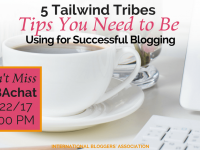 5 Tailwind Tribes Tips You Need to Be Using for Successful Blogging
5 Tailwind Tribes Tips You Need to Be Using for Successful Blogging